Breadcrumbs are a critical feature for improving website navigation and enhancing SEO. When implemented correctly, they provide a better user experience and boost your Shopify store's visibility in search results. In this guide, we'll show you how to add a 4-level breadcrumb (Home > Primary Category > 2nd-level Category > 3rd level Category > Product) to your Shopify product pages, dynamically generate breadcrumb schema, and explain the SEO benefits of doing so.
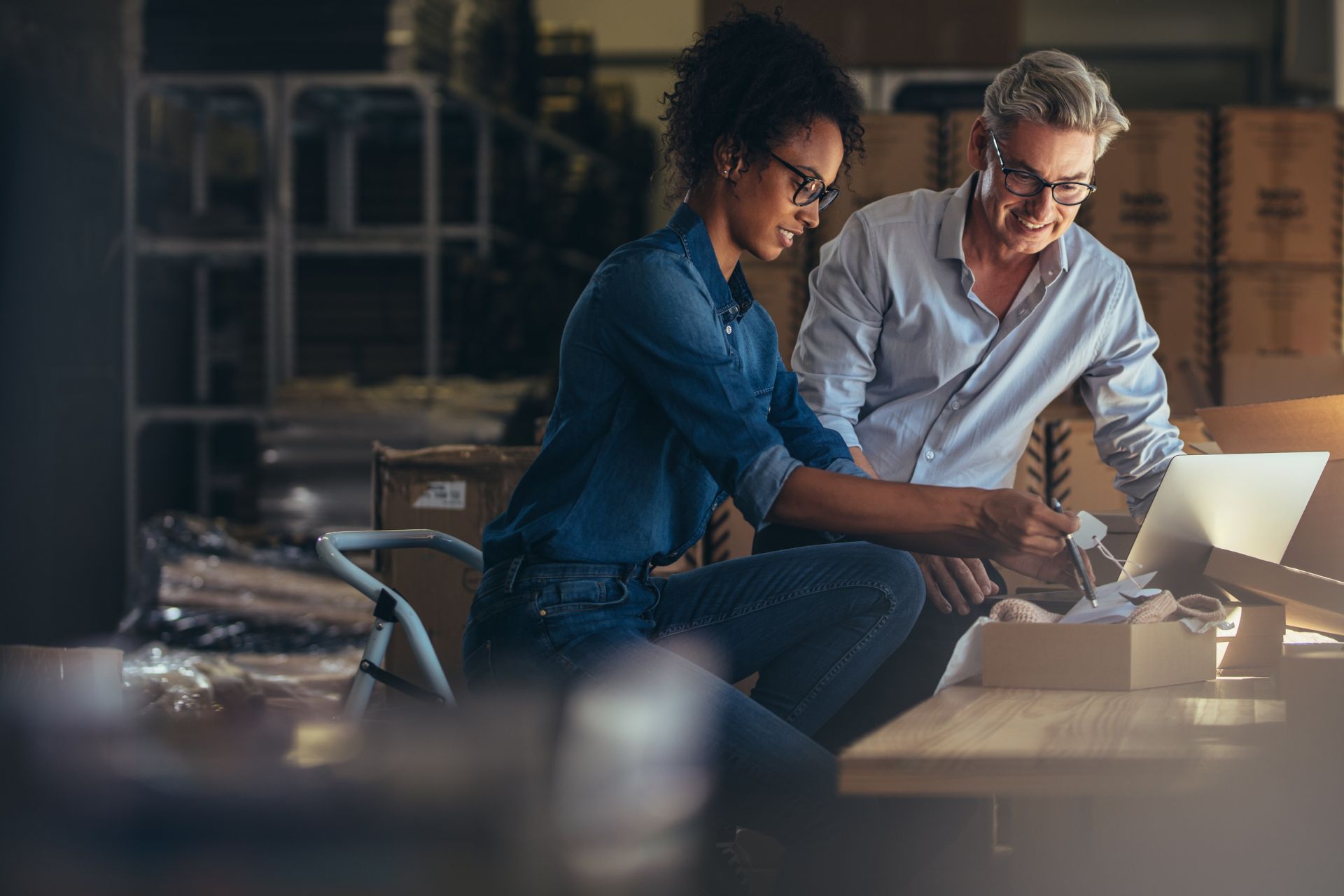
What Are Breadcrumbs and Why Are They Important?
Breadcrumbs are navigational aids that show users where they are on a website. For instance, on a product page, breadcrumbs might look like this:
Home > Electronics > Smartphones > Android Phones > Product Name
Breadcrumbs not only help users navigate your store but also play a significant role in improving your site’s search engine optimization (SEO).
SEO Benefits of Breadcrumbs & Breadcrumbs Schema
-
Improved Crawling and Indexing
Breadcrumbs create internal links that help search engines like Google understand your site's hierarchy. This improves the way your site is crawled and indexed, ensuring important pages are easily discoverable.
-
Enhanced Search Result Appearance
When you add breadcrumb schema markup, search engines can display breadcrumbs in search results. This provides a cleaner, more informative appearance, improving your click-through rate (CTR).
-
Better User Experience (UX)
Breadcrumbs make it easier for users to navigate between categories and products, reducing bounce rates and increasing time spent on your site—key factors in SEO rankings.
-
Keyword Reinforcement
Breadcrumbs often include category names that align with targeted keywords. This provides additional context to search engines about the content of your page.
-
Reduced Bounce Rates
When users can easily find their way back to a category or subcategory, they’re more likely to stay on your site rather than leave, which can positively impact your rankings.
Step-by-Step Guide to Adding a 4-Level Breadcrumb to Shopify
Step 1: Create Metafields for Breadcrumb Levels
1.1 Set Up Product Metafields
Metafields allow you to dynamically assign breadcrumb categories to individual products.
- Navigate to Metafields in Shopify
- Go to Shopify Admin > Settings > Custom Data > Products.
- Create Three Metafields:
- Primary Collection: Stores the first-level category (e.g., Electronics).
- Secondary Collection: Stores the second-level category (e.g., Smartphones).
- Tertiary Collection: Stores the third-level category (e.g., Android Phones).
|
Field Name
|
Namespace & Key
|
Content Type
|
Description
|
|---|---|---|---|
|
Primary Collection
|
breadcrumb.primary
|
Collection Reference
|
Link to the main category (e.g., Electronics).
|
|
Secondary Collection
|
breadcrumb.secondary
|
Collection Reference
|
Link to a subcategory (e.g., Smartphones).
|
|
Tertiary Collection
|
breadcrumb.tertiary
|
Collection Reference
|
Link to a deeper category (e.g., Android Phones).
|
- Save these metafields.
1.2 Assign Collection References to Products
- Go to Products > Select a product.
- In the Metafields section, select collections for:
- Primary Collection
- Secondary Collection (optional, for deeper hierarchies).
- Tertiary Collection (optional, for further nesting).
This setup dynamically pulls the correct collection URL instead of hardcoding it.
Step 2: Create or Update(if your theme has breardcrumb.liquied files) the Breadcrumb Include File
2.1 Create or Edit the Snippet File
- Navigate to Online Store > Themes > Edit Code > Snippets.
- Add a new snippet called breadcrumb.liquid.
2.2 Add Dynamic Breadcrumb Code
<nav class="breadcrumb">
<a href="{{ shop.url }}">Home</a> ›
{% if product.metafields.breadcrumb.primary %}
<a href="{{ product.metafields.breadcrumb.primary.url }}">{{ product.metafields.breadcrumb.primary.title }}</a> ›
{% endif %}
{% if product.metafields.breadcrumb.secondary %}
<a href="{{ product.metafields.breadcrumb.secondary.url }}">{{ product.metafields.breadcrumb.secondary.title }}</a> ›
{% endif %}
{% if product.metafields.breadcrumb.tertiary %}
<a href="{{ product.metafields.breadcrumb.tertiary.url }}">{{ product.metafields.breadcrumb.tertiary.title }}</a> ›
{% endif %}
<span>{{ product.title }}</span>
</nav>
Step 3: Add Schema Markup for Breadcrumbs
To improve SEO, we’ll add dynamic JSON-LD schema for breadcrumbs. This schema will reflect the breadcrumb hierarchy dynamically based on the collections selected in the product page.
3.1 Add Schema to the Breadcrumb Snippet
Modify the breadcrumb.liquid snippet to include this schema code.
<script type="application/ld+json">
{
"@context": "https://schema.org",
"@type": "BreadcrumbList",
"itemListElement": [
{
"@type": "ListItem",
"position": 1,
"name": "Home",
"item": "{{ shop.url }}"
},
{% if product.metafields.breadcrumb.primary %}
{
"@type": "ListItem",
"position": 2,
"name": "{{ product.metafields.breadcrumb.primary.title }}",
"item": "{{ product.metafields.breadcrumb.primary.url }}"
},
{% endif %}
{% if product.metafields.breadcrumb.secondary %}
{
"@type": "ListItem",
"position": 3,
"name": "{{ product.metafields.breadcrumb.secondary.title }}",
"item": "{{ product.metafields.breadcrumb.secondary.url }}"
},
{% endif %}
{% if product.metafields.breadcrumb.tertiary %}
{
"@type": "ListItem",
"position": 4,
"name": "{{ product.metafields.breadcrumb.tertiary.title }}",
"item": "{{ product.metafields.breadcrumb.tertiary.url }}"
},
{% endif %}
{
"@type": "ListItem",
"position": 5,
"name": "{{ product.title }}",
"item": "{{ product.url }}"
}
]
}
</script>
Step 4: Include the Breadcrumb Snippet in the Product Template
- Navigate to product.liquid or product-template.liquid in your theme.
- Insert the breadcrumb snippet where you want the breadcrumb to appear
{% render 'breadcrumb' %}
Step 5: Test and Validate
5.1 Check Breadcrumb Display
5.2 Validate Schema Markup
- Use Google’s Rich Results Test to validate your breadcrumb schema implementation.
- Use Schema.org’s Schema Validator tool to validate the breadcrumb schema.
By using Shopify’s metafields to dynamically generate breadcrumb links and schema markup, you can create a multi-level breadcrumb system that enhances both usability and SEO. This implementation is scalable, accurate, and aligned with search engine best practices, making it an essential feature for your Shopify store.
Start adding breadcrumbs today to improve user navigation, strengthen internal linking, and boost your search visibility!
Share to social channels
For further assistance or custom Shopify store solutions, feel free to contact us.
or